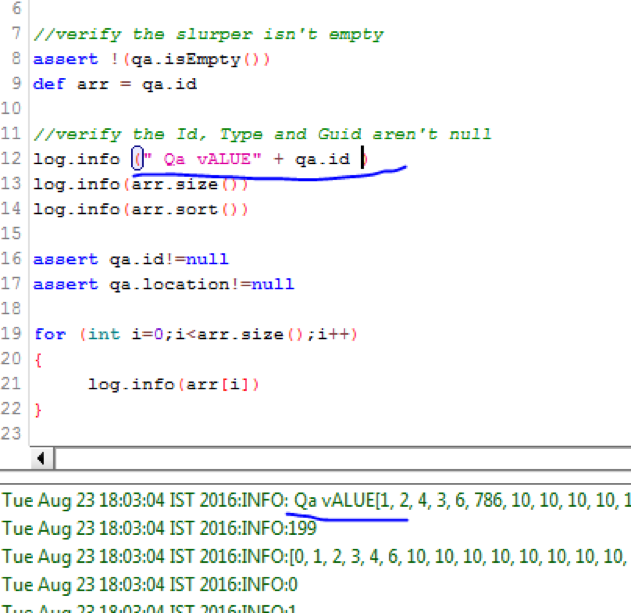$ npm -i init : to create package.json file
$ node_modules/.bin/cypress open : to open the test runner
Cypress run commands:- can use either of the below 4 commands
$(npm bin)/cypress run
./node_modules/.bin/cypress run
npx cypress run
yarn cypress run
Cypress run commands for 1 test case:-
$ npm run cy:run -- --record -- spec "cypress/integration/myspec.js"
by default all test cases from cmd line runs in headless mode. if needed to run in browser? need to mention --headed in the end of cmd.
./node_modules/.bin/cypress run --headed $ npm -i init : to create package.json file
if we need to run spec's in specific browser we can specify that in cmd.
$ ./node_module/.bin/cypress run --browser chrome
$ ./node_module/.bin/cypress run --browser edge
Cypress framework folder structure:
fixture: for storing data in json or excel files.
Integration: for writing test spec's
Plugins: for setting browser settings like full screen, to handel cypress listeners events.
Support: customize cmds, reusable methods, basically used to build POM
Videos: it stores the latest execution proofs of test specs
CMD to install mocha:-
$ npm install --save-dev mocha
CMD to install mochawesome reports:-
$ npm install --save-dev mochawesome
CMD to install IFrame in Cypress:
npm install -D cypress-iframe
CMD to override the execution url from terminal:-
$ ./node_module/.bin/cypress run --spec cypress/integration/UI/TestFramework1.js --env url=https://rahulshettyacademy.com/angularpractice/shop --headed
CMD to run scripts and have results in dashboard:-
npx cypress run --record --key <"your respective project key from dashboard">