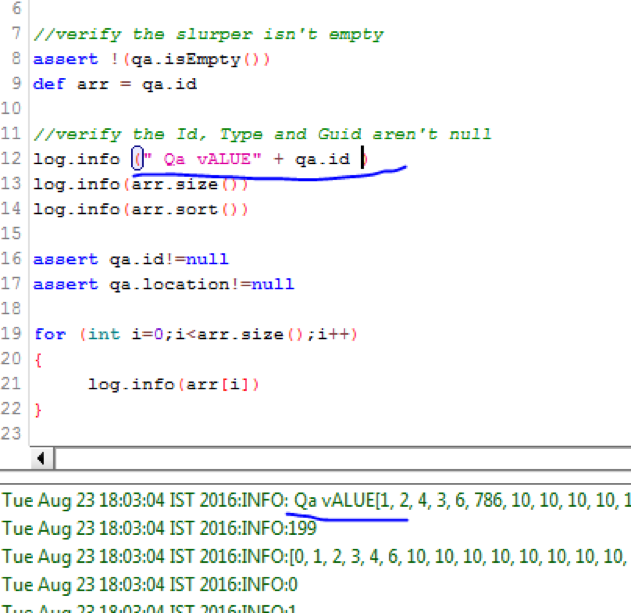If you are a New Jersey (NJ) resident working in Brooklyn,
NY, here’s what you need to know about the three taxes mentioned and your state
filing responsibilities:
1. NY - City Resident Tax
- NYC
Resident Tax applies only if you live in New York City, not
just work there. As a NJ resident, you do not pay NYC resident tax,
even if you commute daily to Brooklyn (part of NYC) for work.
- This
tax is meant for those whose primary residence is within NYC’s five
boroughs; your NJ address means you’re exempt from NYC local income tax.
2. NY - Yonkers City Nonresident Tax
- Yonkers
Nonresident Earnings Tax is a special local tax for people who work
in Yonkers but do not live there. The rate is typically 0.5% of wages
earned in Yonkers.
- However,
if you only work in Brooklyn and not in Yonkers, you do not owe
this tax.
3. NY - Yonkers City Resident Tax
- Yonkers
Resident Tax is only for people who live in Yonkers. As a New
Jersey resident, this tax will not apply to you unless you change your
domicile to Yonkers.
Do You Need to File Tax Returns in Both NJ & NY?
Yes, you are required to:
- File
a Nonresident NY State Tax Return (IT-203): You must report and pay NY
state income tax on all income earned while working in NY, even if you
live in NJ.
- File
a Resident NJ Tax Return (NJ-1040): NJ taxes you on all your income,
regardless of where you earn it, but gives credit for taxes paid to NY to
prevent double taxation.
Best Practice:
- Always
file the NY return first, then the NJ return. Report and claim the “credit
for taxes paid to another state” on your NJ return to avoid being taxed
twice.
What to Expect When Filing Tax Returns
- You
pay NY state tax on NY income, but not NYC or Yonkers taxes (since you’re
a NJ resident and don’t work/live in Yonkers).
- You
get a NJ tax credit for taxes paid to NY (state only, not local), reducing
or even eliminating your NJ tax liability on that income.
- You
might still owe NJ tax on non-NY income (e.g., interest, NJ-sourced
freelance work).
Quick Reference Table
|
Tax Type |
Applies to You? |
Why? |
|
NY City Resident Tax |
No |
Only for NYC residents, not commuters. |
|
Yonkers Nonresident Tax |
No |
Only if you earn wages in Yonkers, not Brooklyn. |
|
Yonkers Resident Tax |
No |
Only for Yonkers residents. |
Key Points
- Double-taxation
is avoided due to the NJ tax credit for NY taxes paid.
- Check
your W-2: Make sure only NY state income tax (not NYC or Yonkers local
tax) is withheld.
- If
your employer mistakenly withholds NYC tax, you’ll need to file for a
refund with NY state at year’s end.
In summary: As a NJ resident working in Brooklyn, NY, file both NJ resident and NY nonresident returns, pay NY state income tax, and claim a NJ credit for those taxes. You do not owe NYC or Yonkers tax unless you actually live there or work in Yonkers. This system ensures you aren’t double-taxed, and any withholding errors (local taxes you don’t owe) should be fixed via refund claims during tax flinging